Help for Tech Issues
Microphone, Sound, Webcam Issues?
Test your Internet Connection
Test your Connection: Google
Internet Speed Test
If your download is slower than 10mb OR your upload
is slower than 5mb . . . your connection needs improvement.
If your Latency (also called ping) OR Jitter is
50 or higher, your connection needs improvement.
Bad Internet?
How to Improve
your Internet Connection
--Move closer to the wifi
router.
--Reboot the router.

What a router (and modem) might look like:
--Switch to just audio—no
webcam.
--Have great phone 4G LTE or 5G
service AND significant hotspot data on your phone plan?
Make a hotspot. https://www.pcmag.com/how-to/how-to-turn-your-phone-into-a-wi-fi-hotspot
NOTICE: Do this ONLY if you have
significant hotspot data on your
plan—otherwise, you may
hit your hotspot data limit and/or you may
be charged a lot of money for excess data use.
And note that you may have “unlimited data” but not unlimited for hotspot data.
Check first
before doing this.
--Consider
upgrading your internet service and/or calling their tech support.
--Low Cost Connectivity
--T-Mobile
Project 10million: Low cost/free internet for lower income families: https://www.t-mobile.com/business/education/project-10-million
--Xfinity
Affordable Connectivity Program: https://www.xfinity.com/learn/internet-service/acp/free-internet
--Look up
service available in your area by searching in Google “Low
income internet Company” example “Low income internet Verizon”
Microphone, Sound, Webcam Issues?
TRY ONE OF
THESE:
1. Are you wearing
headphones? If you
can use the computer sound/mic and skip the headphones, it will usually fix the
problem.
2. In the lower left
of the Zoom screen—change the settings so it matches the headphones, mic,
webcam you are using.
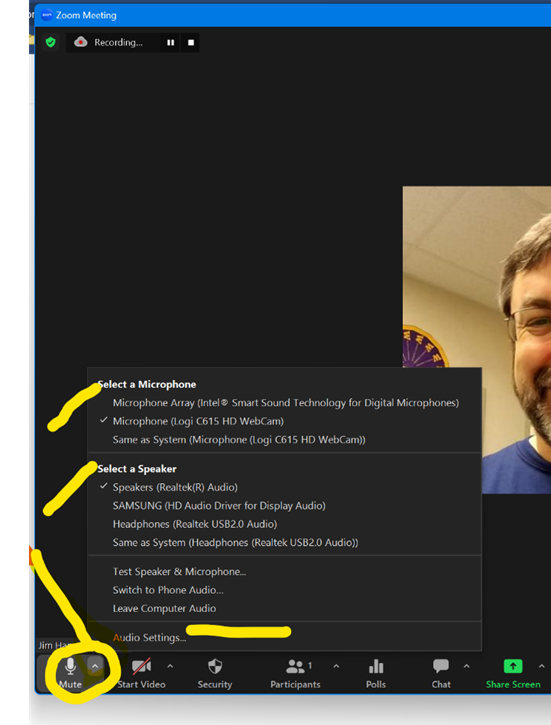
Zoom settings picture.
3. Reboot the
computer.
4. Sound too low? Increase your microphone volume.
This picture is from a Windows 11 computer.
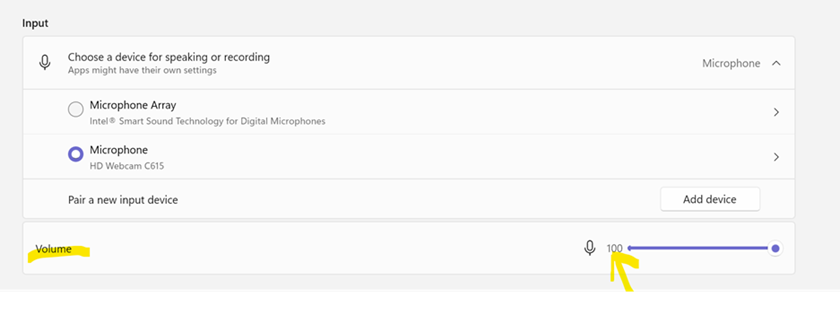
Reboot the computer.